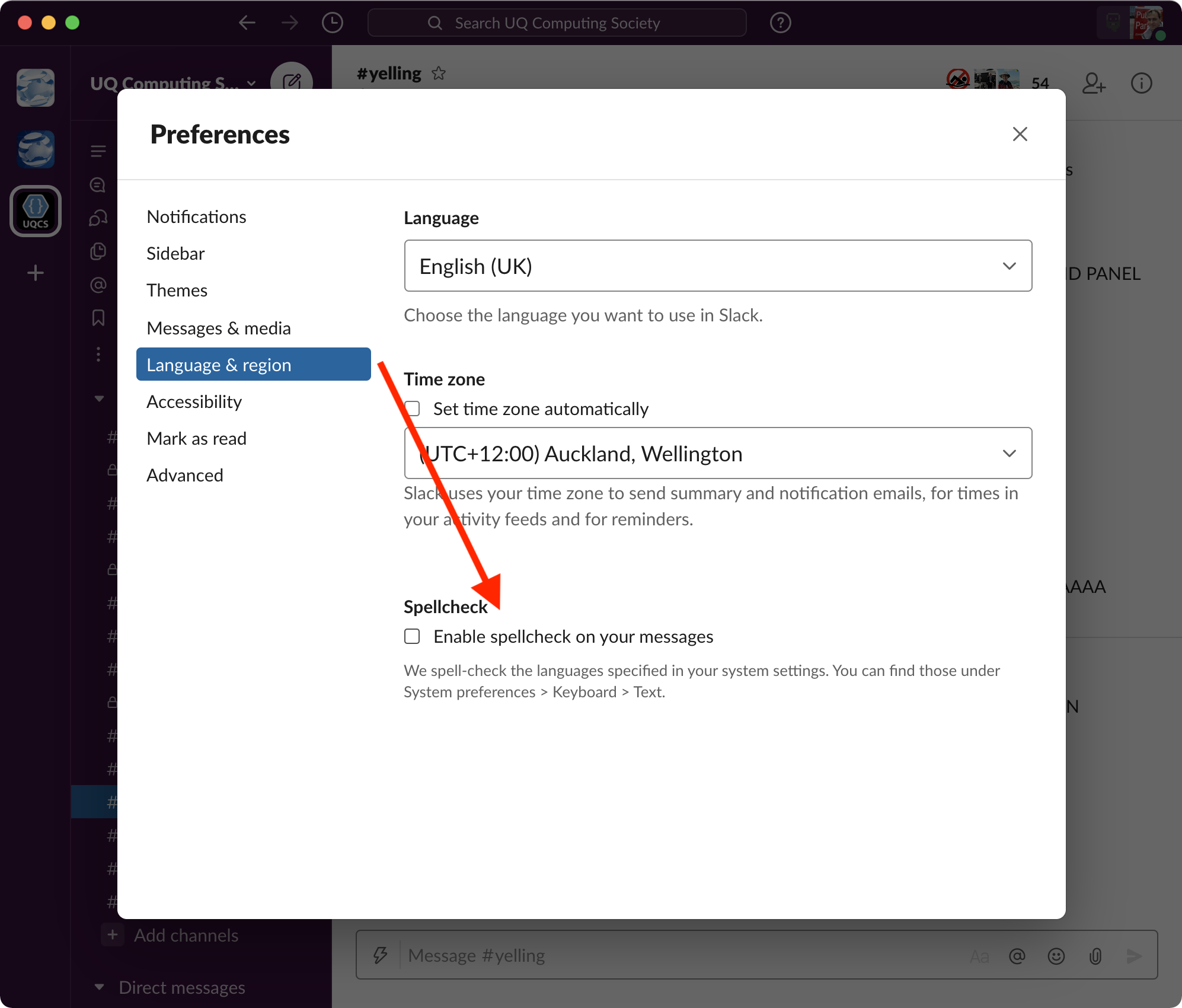Imagine for a moment that you know better than your computer, and your keystrokes flow directly from your intent. Or that natural-language models seem to have gone backwards in the decade since machine learning replaced the intelligently-written programs under the hood of many computer text interfaces, and you prefer not to allow the new model to intercede constantly. Or that you handle a lot of text with jargon, and you don’t enjoy your computer interrupting you like a bored child to ask: “what’s this word?” “that’s not a real word” “nuh uh”.
Well, you can live that dream.
When I replaced my faithful MacBook recently, I realised that I’d spent seven years gradually turning off autocomplete in almost every place it was enabled, and suddenly had to do it all in one go. Here are some notes on how to take back control.
macOS
Open System Preferences. Go to Keyboard > Text and untick:
Correct spelling automaticallyCapitalise words automaticallyTouch Bar typing suggestions(this is important as it protects you from iOS-styledistractionssuggestions)
Use smart quotes and dashes is quite nice and mostly harmless, though.
PyCharm
This presumably applies to other JetBrains products like IntelliJ IDEA too.
Open Settings (⌘+,) > Editor > Inspections > Proofreading and untick the bold header.
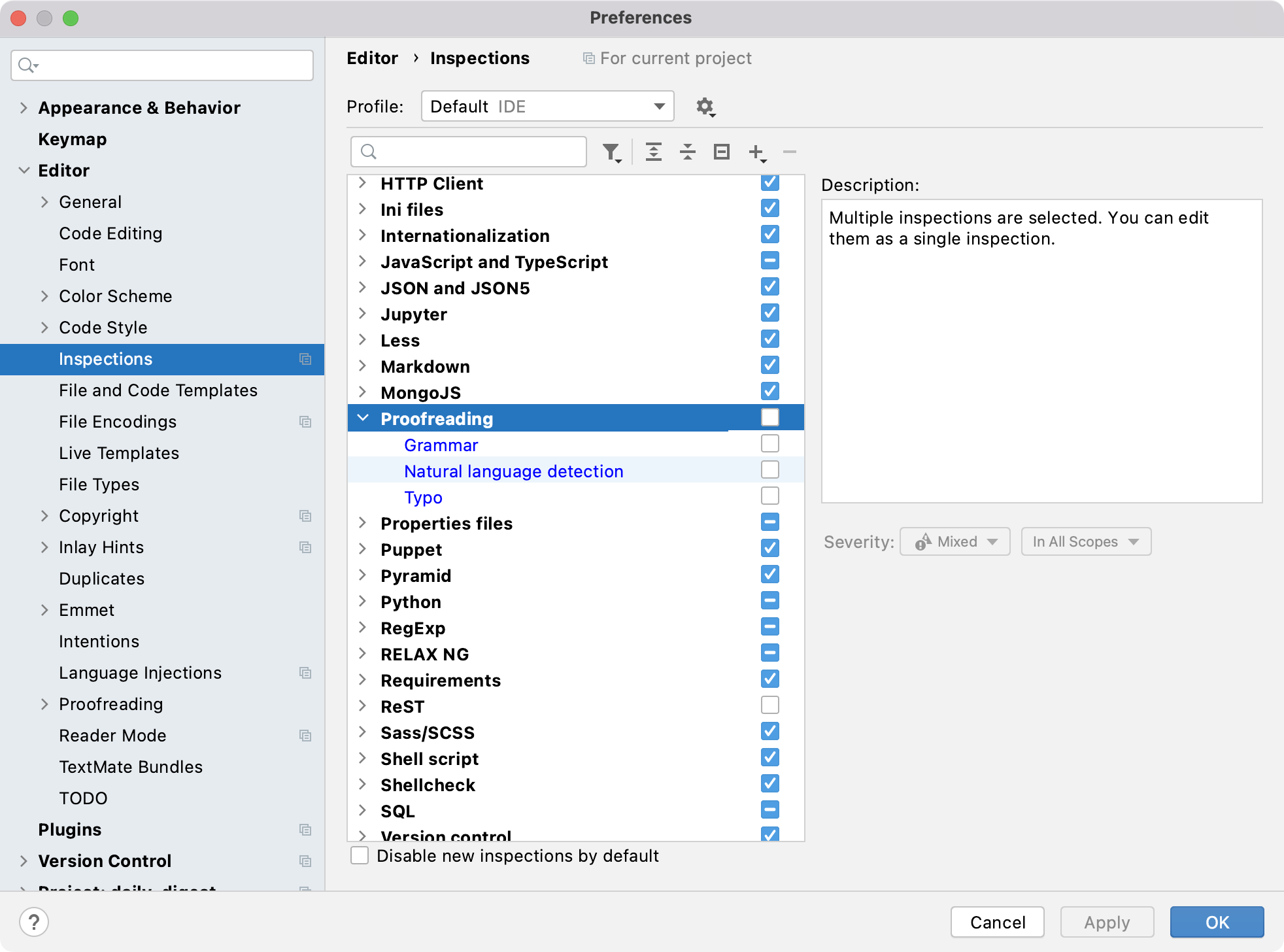
Most notably, this will protect you from “typos” in your code or strings that are acronyms.
It also has an invasive list under Editor -> Natural Languages -> Grammar. Turn this all off.
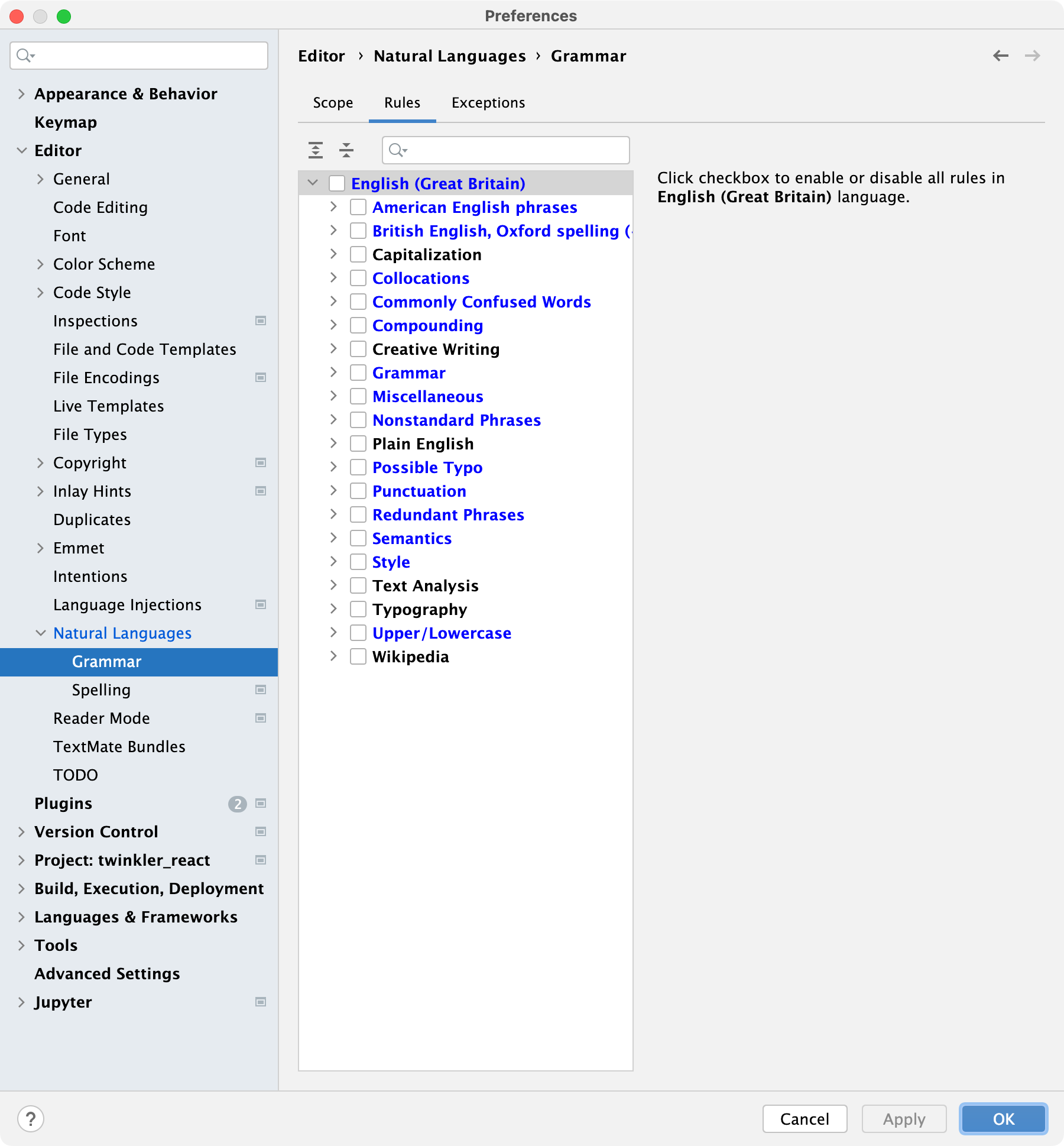
Word
Word on macOS seems to keep this in two different places.
Open the Preferences pane (⌘+,), and then:
AutoCorrect>Automatically correct spelling and formatting as you type.Spelling & Grammar, and untick:Always suggest correctionsCheck spelling as you typeFlag repeated wordsFrequently confused words- Look to the bottom of the pane, and untick:
Check grammar as you typeCheck grammar with spelling
Excel
Preferences (⌘+,) > AutoCorrect and untick:
Capitalise names of daysCorrect TWo INitial CApitalsCapitalise first letter of sentencesReplace text as you type
While you’re here, why not kick back and enjoy reading some pedantic group’s list of auto replacements deployed to millions of computers worldwide, including driveing, the missing é in eclair, removing the apostrophe-e in you're own, and fixing hasn;t don;t and you;d (these ones I can kinda support).
macOS Mail
Preferences (⌘+,) > Composing > Check spelling: Never.
It also has “When I click Send”, which is a cool idea if you’re into that.
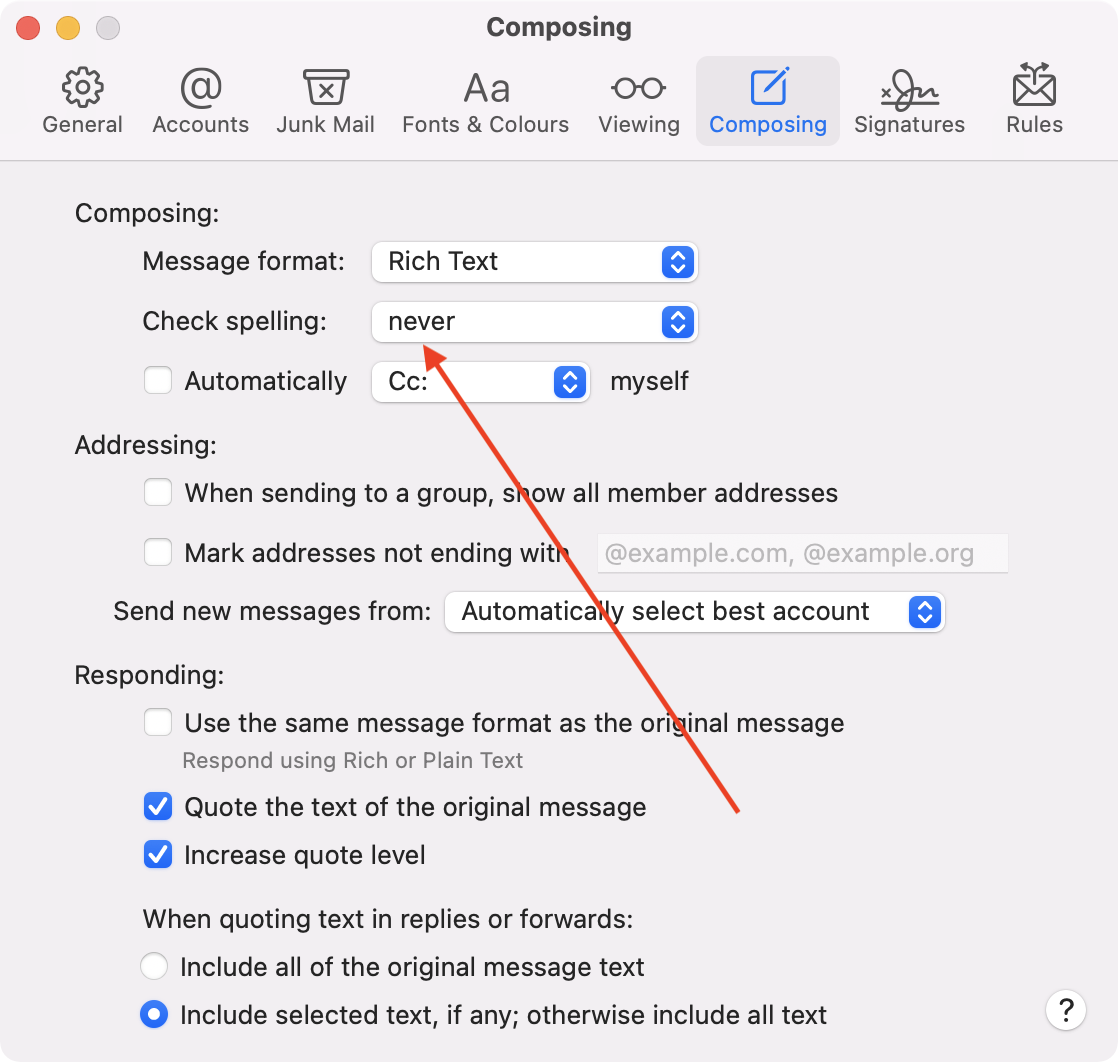
Slack
Open Preferences (⌘+,) > Language & region > Enable spellcheck on your messages.