Updated for September 2020: added the section on “browser.fixup.alternate”.
Firefox is a lovely browser. It’s quick, has good extension support, and its developers have a much better attitude to privacy than its main competitor.
There are a few default behaviours which are tuned for user-friendliness instead of caution.
Disable fallback searches going to Google
If you type anything into the URL bar but it’s not a URL, then Firefox will fall back to your default search engine and start a search.
Sometimes you typed into the wrong box, or you typo’d the URL you intended, or you were trying to go directly to a page in your history by typing a couple of keywords but typed too many keywords and it vanished, and now your search engine knows that you were looking for amazon wedding ring.
- test that it’s currently enabled: open a new tab, and type
foointo your address bar; if this is enabled, it’ll send you to a Google/etc search result for “foo” - type
about:configinto your address bar and click through the warning (it’s OK, you know what you’re doing, you’re with me!) - type
keyword.enabledinto the search bar on the page - in a default install, it’s set to the value
true - double-click it and the row will change value to
falseand the text will turn bold to show it’s been modified
Disable resolving “foo” as “www.foo.com”
I often type fa to go to Facebook, but pressing enter before it catches up and suggests Facebook. By default, Firefox will1 then try to go to “www.fa.com”.
- go to about:config as before
- go to
browser.fixup.alternate.enabledand toggle it tofalse - test it by opening a new tab, typing
foointo your address bar, and expect a failure result like this:
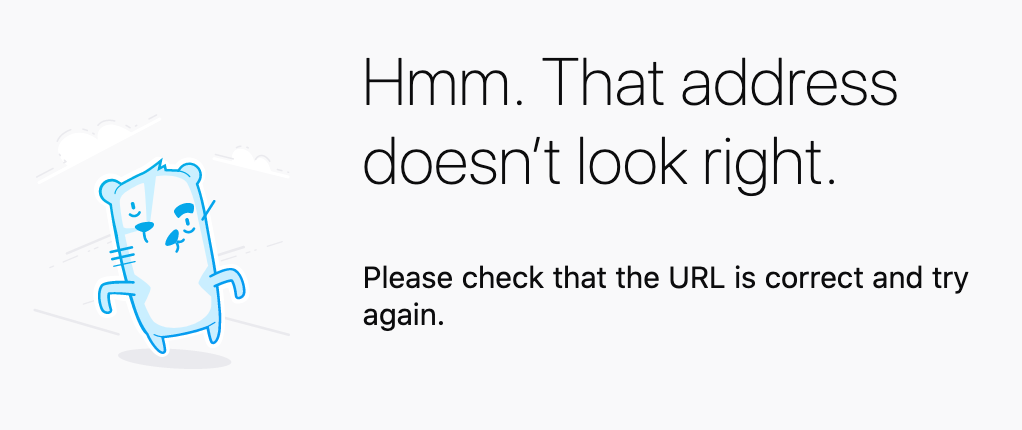
That’s better.
Add search bar in toolbar
We just disabled searches from the address bar, but searches are useful. Let’s add a secondary search bar. Older users may remember when this was the default.
Open Firefox’s preferences (Windows: Tools -> Options, Mac: ⌘+comma), click Search on the left, and click “Add search bar in toolbar”.
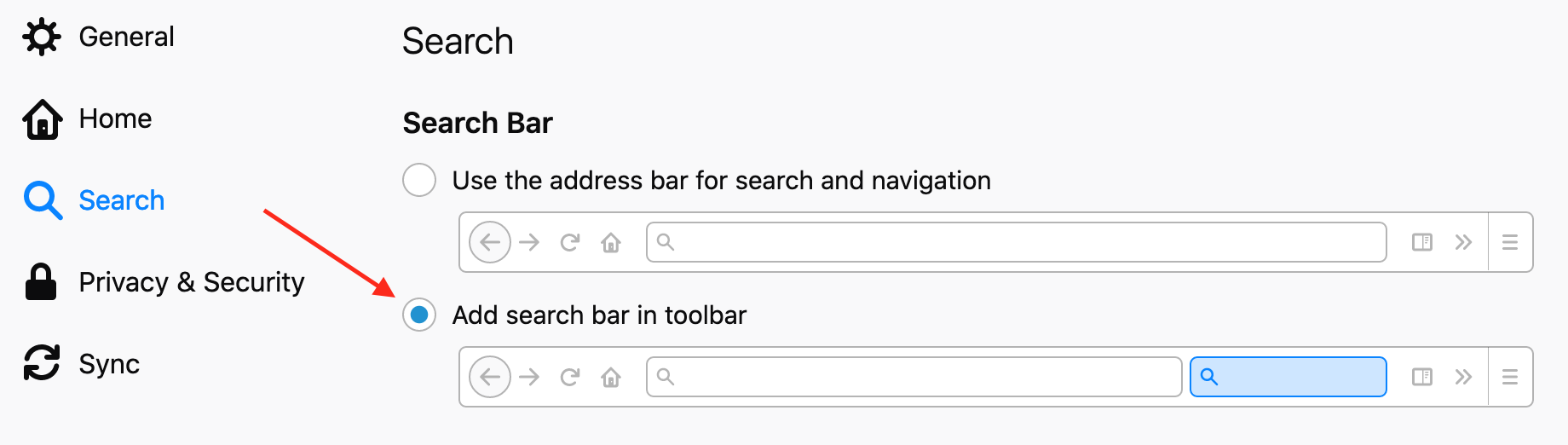
Pro tip: if you click the magnifying glass in the search bar, you see those icons at the bottom? You can type a search query and press (Windows: ctrl+down, Mac: opt+down) to search a specific site.
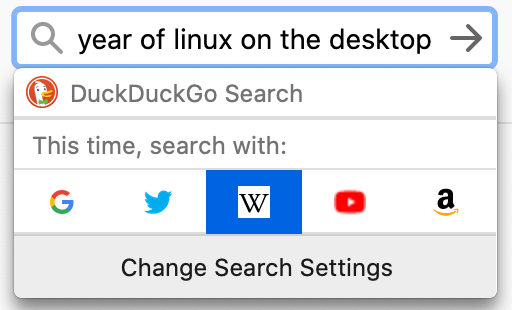
Extensions
Get yourself an ad blocker and a password manager. I’m fond of 1Password for the latter. Also consider Privacy Badger by the Electronic Frontier Foundation if you don’t like click tracking.
The Facebook Container extension by Mozilla is also great for keeping your Facebook identity only to Facebook sites (so they can’t track you around the web).
-
It seems like this became default in Firefox 79 or 80. ↩